Click on Search Appearance category, you will find structured Data option. Here show 3 items with errors.
In your console account dashboard you will find the all link with errors. Click on any of link with error than you will find a blocked pop up window which is the short description of the error details. See the reff. image bellow:
Click on the Test live data. Than you will find something like the following:
So now I am going to tell you how to solve it. Follow the instruction given bellow:
STEP-1: Go to your Blogger Dashboard
STEP-2: Click on Template
STEP-3: Click on Edit html
STEP- 4: Find the blog 1 part from Jump to widget from drop-down menu.
After finding Blog1 click on this. So you will find the source good you need easily.
STEP-5: Find the following code from your template.
Original Code
<h3 class='post-title entry-title' itemprop='name'>
The above code means the post you create with a title that is the entry title which value it's name. But we need to make declare the item property as a headline to make it valid. Remember you will see this code two times. One is in blogs feed and another is in footer part. Better you can find it by search option CTRL+F, than copy the url of above put it in search box. You will automatically find the 2 <h3 class with markup. Make sure you expanded all code which is minimized by small icon before you search for it.
See the image bellow to see how looks like it.
The current class in your blogs looks like same in the image. The things you need to do change the itemprop value only. So edit 'name' to 'headline' only.
After changing- <h3 class='post-title entry-title' itemprop='headline'>
Finally:
<h3 class='post-title entry-title' itemprop='headline'>
So replace the current code you found with the above green marked.
STEP-6: SAVE the Template. Than re-check if you did it successfully or not. This time search the code by edited item. If possible, keep a back up of your template before you go for it. If you think it is very easy to do than you may can it directly. Make sure after editing the code looks like following"
That's it you done.
Now again, go to your Google Search console dashboard, and test the live data again. You will find the problem is solved.


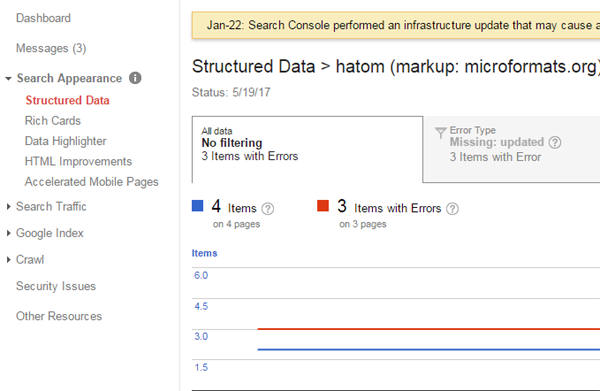
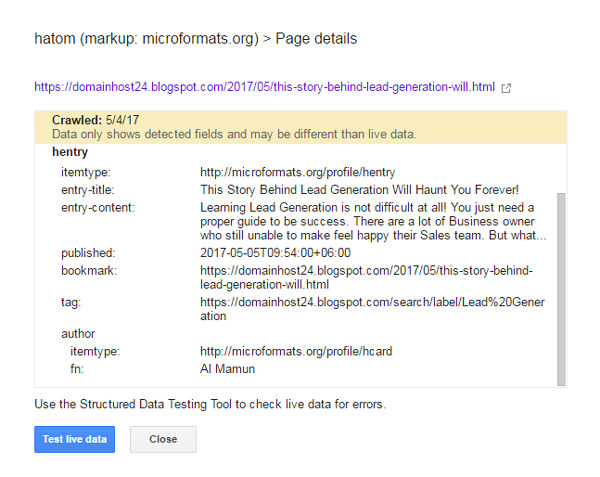



I heard you can check your Wordpress here to see your website’s condition. I’m trying to find out if my website is slow or needs more solutions or not. Anyway, thanks for the helpful article! I would love to see more updates from you.
ReplyDeleteHey, thanks for commenting on it. Let me know if you need any help about the topics on your site. Thanks again
Delete